译者:fanjy 来源:http://blogs.msdn.com/excel
发表于:2006年7月7日
While I think the thumbnails do a pretty good job at communicating results, I wanted to give you a sample of what is possible out of the box, so here are a few examples of tables with different table styles applied. I have tried to include a few from each category (light, medium, and dark).
用一个实例简略地描述如何做一项完美的工作。下面有一些被应用了不同列表样式的表格,是我尝试从每个颜色类别(浅色、中间色和深色)中选择一些而制作的。
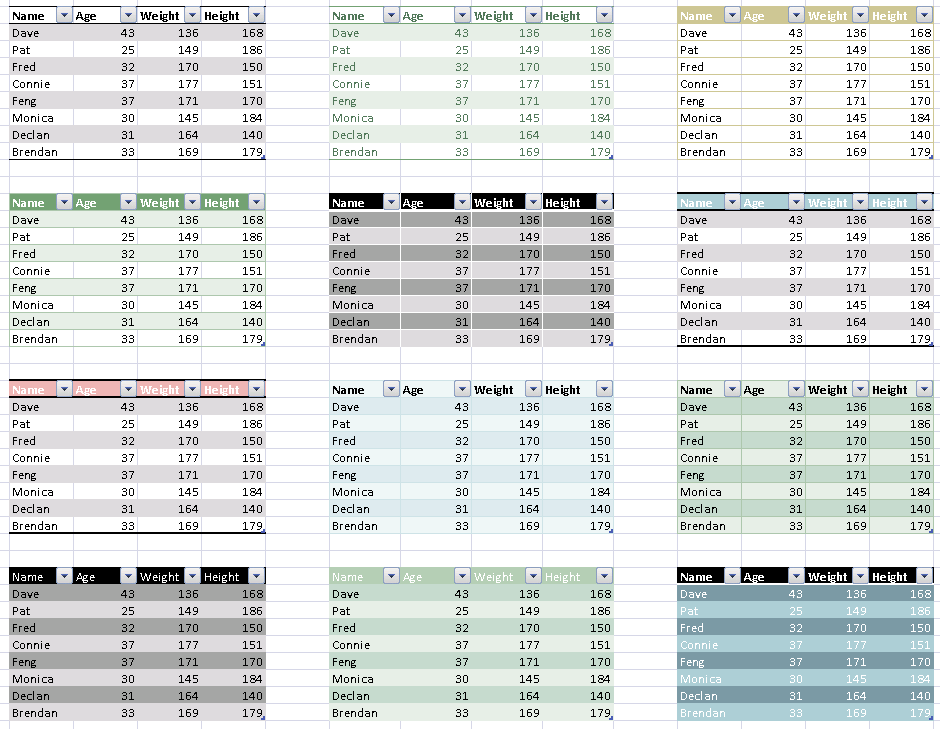
Just like Cell Styles, Table Styles change when you change the Document Theme. Here is the same spreadsheet as in the previous screenshot with a different Document Theme selected (two mouse clicks). The Table Styles are the same, but the colours have changed, giving me a whole new set of formatting to choose from. We are shipping about 20 Document Themes and 50 Table Styles, so that gives users 1,000 looks to choose from even before they create their own Table Styles and Document Themes.
就像单元格样式一样,当你变化文档主题时列表样式跟着变化。下面是前面测试过的同样的电子表格在选择不同的文档主题后的结果(两次单击鼠标)。列表样式是相同的,但是颜色发生了变化,提供一整套新的格式供我们选择。我们配置有约20个文档主题和50个表格样式,因此,可以提供给用户选择约1000种外观去创建他们自已的列表样式和文档主题。
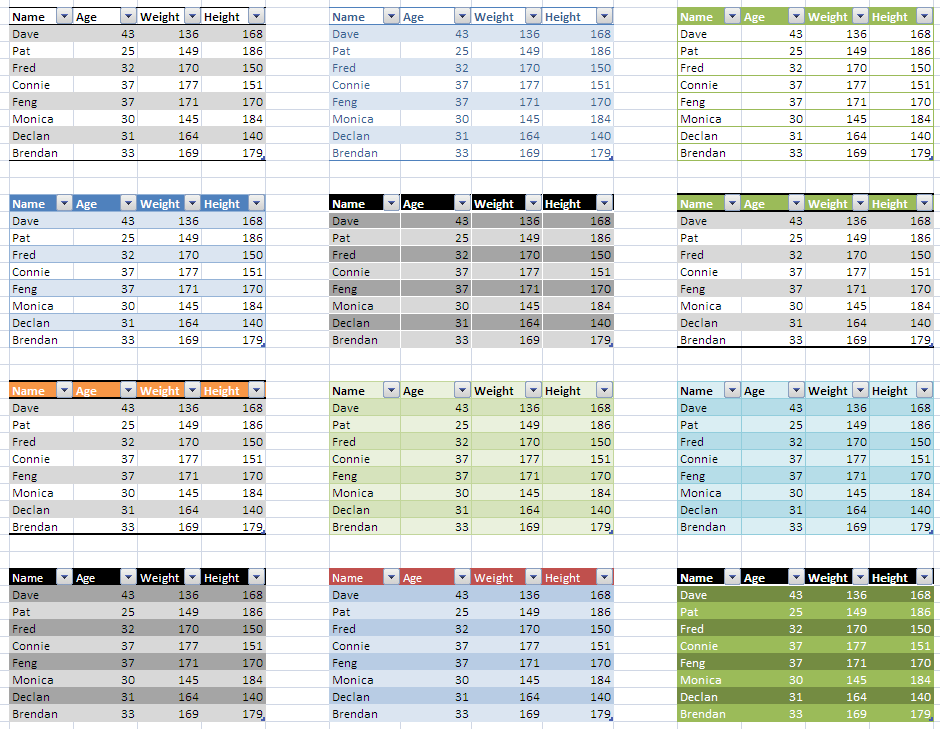
One last thing to note is that the styles change as you turn on and off different formatting elements. Specifically, users can turn on and off Table Headers, Total Rows, Row Banding, Column Banding, and First Column and Last Column emphasis. The user interface to turn these elements on and off is located beside the Table Style gallery on the Table Tools tab.
不得不提的事情是,列表样式的变化是按照你开启和关闭不同的格式参数来进行。具体地讲,用户能开启和关闭表格标题、汇总行、给行加条纹、给列加条纹、突出第一列和突出最后一列等选项。列表样式参数选项框在用户界面中位于列表工具框中列表样式gallery(图形目录)的旁边。
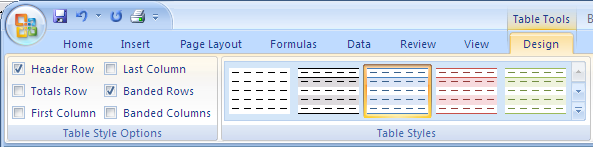
When the users turns these elements on and off, the thumbnail preview in the Table Style gallery changes accordingly. For example, if you turn off row banding, and turn on first column and total row, the choices now look like this.
当用户开户和关闭各参数时,列表样式gallery(图形目录)中的简洁预览就会相应地变化。例如,关闭给行加条纹,并开启突出第一列和汇总行后的列表如下图所示。
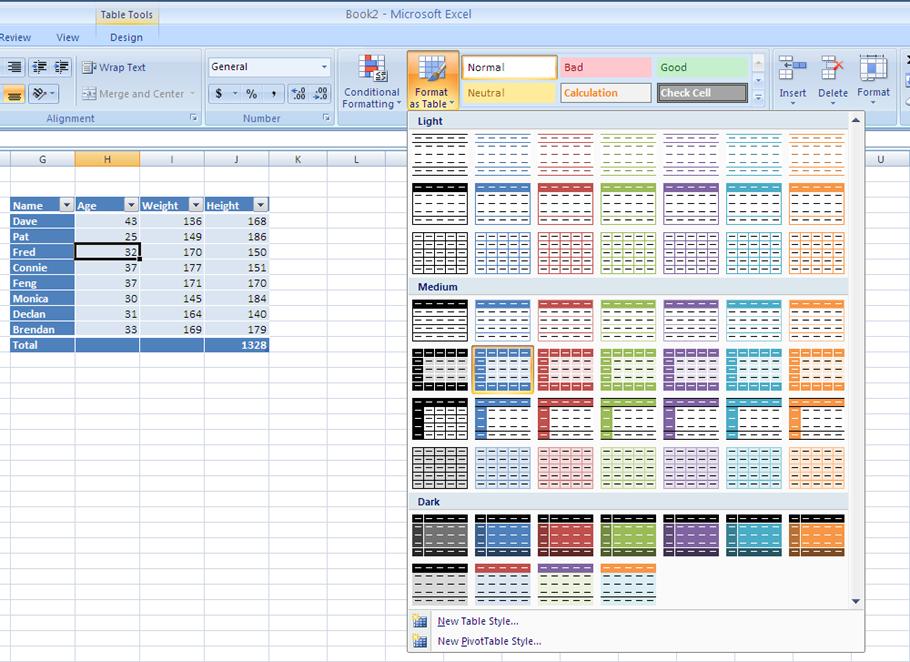
The final thing I want to show you today is some samples of tables that have different elements turned on and off. The 9 tables below are all the same Table with the same Table Style applied, but I have turned on and off various elements of the table. You can see how easy it is to move from a simple matrix without labels to a Table that looks like it belongs in a textbook.
最后,展示一些开启和关闭不同参数后所得到的列表的例子。下面9个表格是相同的,并应用了相同的列表样式,只是我开启和关闭不同的参数。正如你所看到的,很容易就将一个没有标签的简单表格转变成看起来像教科书一样的表格。
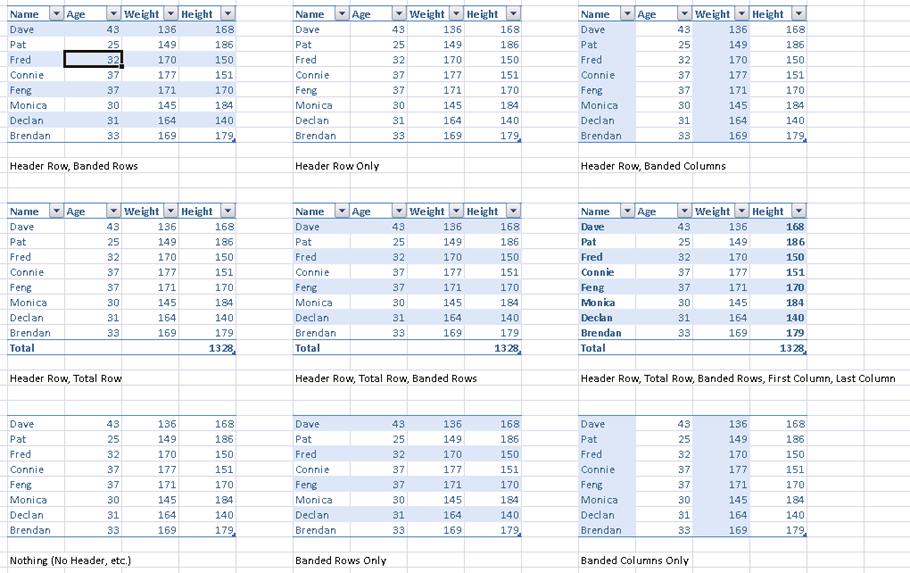
That’s it for today. We would love to hear your feedback. Tomorrow, PivotTable styles.
今天就介绍到这里。我们将乐意听到您的反馈意见。明天,介绍数据透视表的样式。
Published Thursday, March 30, 2006 10:05 PM by David Gainer
注:本文翻译自http://blogs.msdn.com/excel,原文作者为David Gainer(a Microsoft employee),Excel home授权转载。严禁任何人以任何形式转载,违者必究。
非常感谢Kevin的帮助和指导!

 ExcelHome
ExcelHome







