译者:hxhgxy 来源:http://blogs.msdn.com/excel
发表于:2006年7月7日
SmartArt Graphics with Style
SmartArt 图形和样式
Here is the second guest post from Matthew Kotler, a lead program manager on the SmartArt team.
这是Matthew Kotler的第二篇客串帖子,他是SmartArt小组的主要项目经理。
In the last post, I presented an overview of SmartArt Graphics. In this post, I’ll show how to take the basic SmartArt Graphic that you have created and format it to make it really stand out (or subtly fit in, depending on your goal). Just like cells, tables, and shapes, SmartArt Graphics build on the rich functionality of document themes. When you insert a SmartArt Graphic into your spreadsheet (or document or presentation) you can be assured that it will match the rest of the content on the sheet. Like each of these other objects, if you change the theme of the spreadsheet, the look of the SmartArt Graphic will change.
在上篇帖子里,我发表了SmartArt图形的概述。在本篇中,我将演示如何将你创建的普通SmartArt图形设置格式使其真正突出(或者巧妙的融入,取决于你的目的)。正如单元格,表格和图形(译者:Shape)一样,SmartArt图形也为文档主题丰富的功能性增色不少。当你插入一个SmartArt图形到电子表格(或者文档或演示稿)时,你可以肯定它将和工作表的其它部分相匹配。就象其它的每个对象一样,如果你更改电子表格的主题,那么SmartArt图形的外观也将改变。
SmartArt Graphics also includes two galleries for quickly changing the look of a graphic on the Design tab under SmartArt Tools.
SmartArt图形在SmartArt工具下面的设计页上也含有两个图库,以供快速更改图形的外观。

The first gallery provides a range of different stylistic options including different shape fills, line styles, shadows, and 3D effects. Like many of the other galleries across Office 2007, this gallery has automatic live preview to show what your graphic could look like with one of the quick styles applied.
第一个图库提供许多不同的格式选项,包括不同的图形填充,线条样式,阴影和3D效果。和Office 2007里许多其它图形一样,该图库有自动的在线预览功能,显示应该该快捷样式后你的图形会变成什么样。
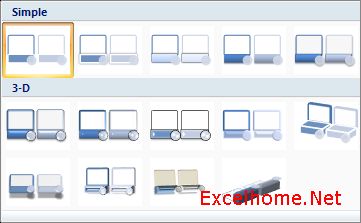
Here’s the same SmartArt Graphic with a few styles applied:
这里是一些应用了不同样式的相同SmartArt图形:
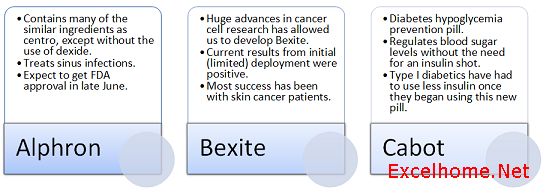
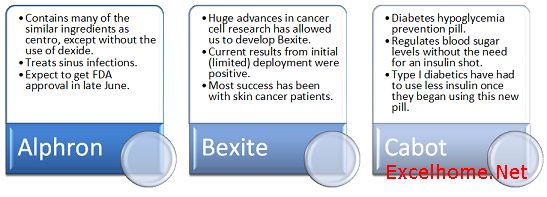
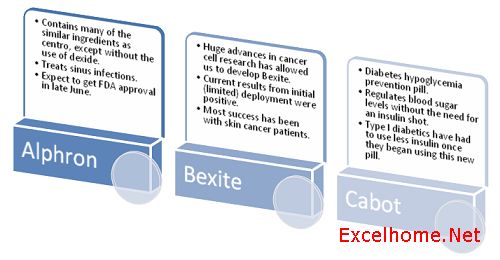

 ExcelHome
ExcelHome







