译者:chrisfang 来源:http://blogs.msdn.com/excel
发表于:2006年7月7日
One More Great-Looking Documents Post – Shapes
又一篇关于“精美文档”的文章——图形
A few weeks ago I posted a series of articles about great-looking documents. I have had a few questions about shapes since I wrote those posts, so I thought I would write a quick post on changes to shapes in Excel 2007 (and Office 2007 really – anything I write here applies to all the apps).
几周前我发布了关于“精美文档”的一系列文章,在那之后,我收到了一些有关图形的提问,所以我想我要尽快撰写有关于Excel 2007里图形的变化(包括Office 2007,所有我在这里写的都能适用于所有的Office应用)的文章。
Much the same way that charts were improved (new great-looking visuals, results-oriented ribbon UI), shapes have been improved as well. Here is a summary of the changes, which fall into a number of categories.
我们已经知道,2007版本里面的图表在许多方面进行了改进(如新增漂亮的可视化效果,效果生成向导的用户界面),同样的,图形方面也进行了与此相似的改进。下面是这些变化的总结,可以分为几种类型。
1. New graphics effects and options – like charts, shapes will look a lot better in Excel 2007 … in fact, charts are built using shapes in Excel 2007, so the improvements in shapes and charts in this area are identical. Specifically,
· Better shadows
· Better gradients
· True 3D effects
· Glow
· Soft Edges
· Reflections
· Picture recoloring
· New shapes
1, 全新的图形效果和选项:与图表一样,图形在Excel 2007当中会漂亮许多……事实上,在Execl 2007当中图表正是由图形所构成的,所以从这个范围来讲,图形和图表的改进是相同的。特别是以下方面:
· 更好的阴影效果
· 更好的渐变效果
· 全真3D效果
· 光亮效果
· 边缘柔化
· 反光效果(译者注:或作倒影效果)
· 图片重新着色
· 全新的图形
Here is a shot of some shapes to give you an idea. I have amped up the visual effects intentionally to show off what is possible. Note – you can see the Shapes gallery on the Insert tab that lets you pick from the shapes.
下面是一个截图例子,可以使你对图形有个大致的理解。我有意将其中的可视化效果放大,看看到底能做到怎样。注:你可以在“插入”标签里看到图形库,在那里你可以选择你要在文档中插入的图形。
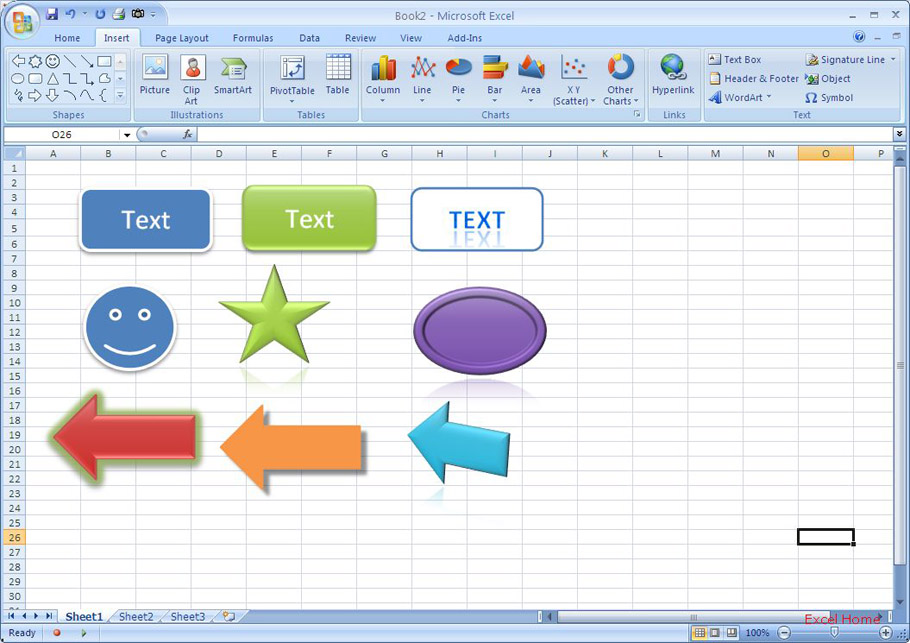
2. Use interface improvements – shapes now get their own contextual tab and a number of galleries, which makes it easier and faster to get the result you want. Specifically,
· Integration into the Ribbon makes formatting of shapes faster and easier
· Integration with “live previews” makes it easier to see the result of formatting before it is applied (see here for more info on live preview)
· New Formatting Dialogs expose detailed options more clearly and consistently, and which allows modeless application of changes
2, 用户界面的改进:图形现在有了它们自己的体系标签以及许多分类图形库,这使得你能够更便捷的得到你所想要的。特别是在以下方面:
· 图形标签整合进了Ribbon工具栏使得图形的生成更方便更快捷。
· 加入了“活动预览”功能,使得图形在被确定应用以前可以方便的看到它生成后的效果。(点击这里可以看到关于活动预览的更多信息)
· 全新的图形生成对话框列出了更清晰更连贯的明细选项,通过这些选项,你可以对图形进行非标准化的修改应用。
Here is a shot of the ribbon and one of the modeless dialogs to give you an idea as to what all that looks like.
下面是一个关于工具栏和非标准图形对话框的截图例子,对它们的样子你可以有个大致的概念。
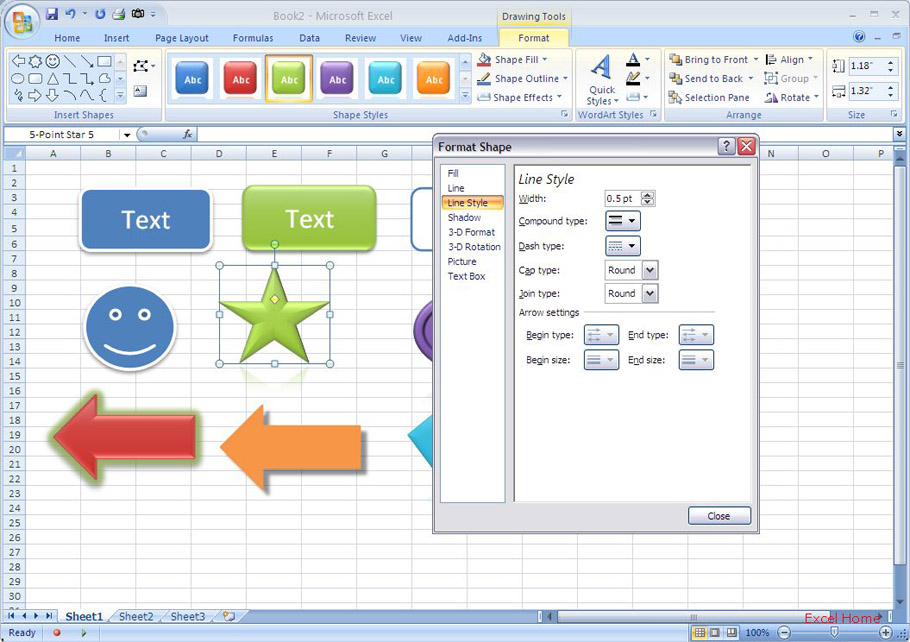
3. Shape styles – in the same way that cells, Tables, charts, and PivotTables now support styles that pull their colour, font, and effects information from a document theme, meaning it is easy to have your shapes match the rest of your document content.
3,图形样式:与单元格、表格、图表、数据透视表一样,图形现在也可支持来源于某个文档主题的样式,包括颜色、字体、以及效果等信息,这就意味着你可以更方便的使得图形与你的整个文档相匹配。
Here is a shot of the “Shape Styles” gallery.
下面是一个关于“图形样式库”的截图例子:
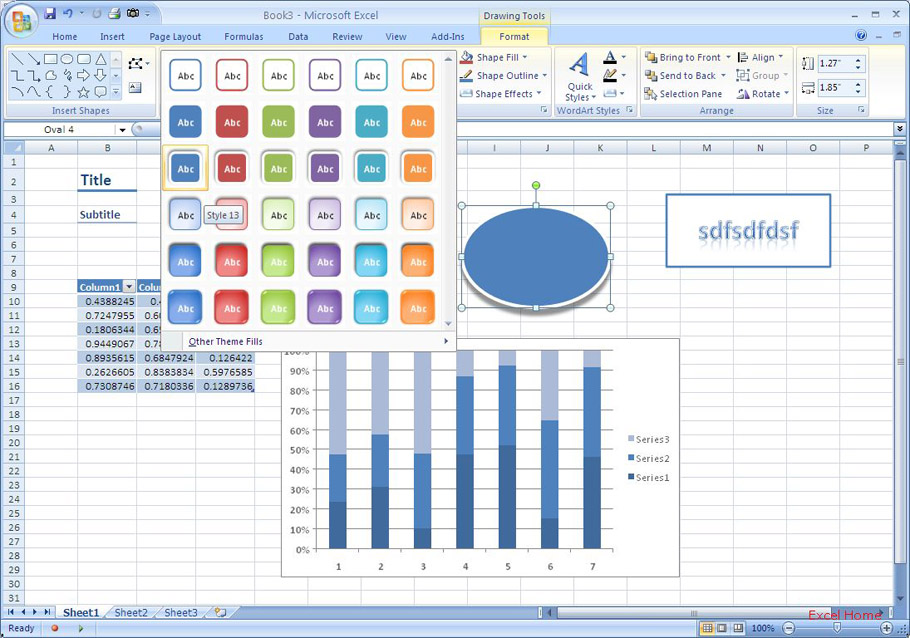
4. Improved text – treatment of text in shapes (and WordArt) has also been improved in a number of ways. Specifically, better text metrics (things like Kerning, character spacing, all caps, underline style, better support for international text directions) and better text formatting (things like all shape text is now as fully featured as WordArt, new WordArt effects and styles, inline editing of WordArt).
4,改进的文本(译者注:这里的文本指的是在图形中添加的文字):图形中的文本(以及艺术字)的设置方式在许多方面上也有所改进。特别是在以下两个方面:更好的文本制式支持(例如边距调整、字符间距、全部大写字母、下划线类型以及对多国的文字方向更好的支持)和更好的文本格式设置(例如现在图形中的文本完全具有了艺术字的特征、新增的艺术字特效和样式以及艺术字的自带编辑功能)。
Published Tuesday, April 25, 2006 12:56 PM by David Gainer
Filed Under: PDF, Undo, Other Improvements, Formatting & Printing
注:本文翻译自http://blogs.msdn.com/excel ,原文作者为David Gainer(a Microsoft employee),Excel Home 授权转载。严禁任何人以任何形式转载,违者必究。
非常感谢Kevin版主的指导!

 ExcelHome
ExcelHome







