译者:fanjy 来源:http://blogs.msdn.com/excel
发表于:2006年7月7日
Document Themes Part II
文档主题(Document Themes)—第2部分
Last time, we looked at what a Document Theme (“theme”) was, some of the places it shows up in the Excel UI, and a few examples of why themes are useful. Today I wanted to cover how to change, create, and modify themes, how to tweak themes, and themes and templates.
在上篇文章中,我们着重介绍了Document Theme(简称“theme”)(文档主题)的概念,它在Excel用户界面中显示的一些地方,并且还举例说明了为什么文档主题是有用的。今天,我将介绍如何改变、创建和修改文档主题,如何调整文档主题,以及主题和模板。
Changing and Creating Themes
改变和创建文档主题
Not everyone is going to like the default theme we ship out of the box, corporations and individuals are going to want to create their own themes, and some users will want special themes for special purposes (for example, grayscale for printing certain sorts of documents). Accordingly, users can easily switch between themes, create their own, load them from disk, etc. Here is a look at the UI for performing those tasks.
不是每个人都喜欢预设的主题,公司和个人想创建他们的主题,一些用户为特殊目的也想使用特定的主题(例如,为打印某种文档使用灰度模式)。因此,用户应能容易地切换主题,创建主题,从磁盘载入主题,等等。下图是执行这些任务的用户界面。
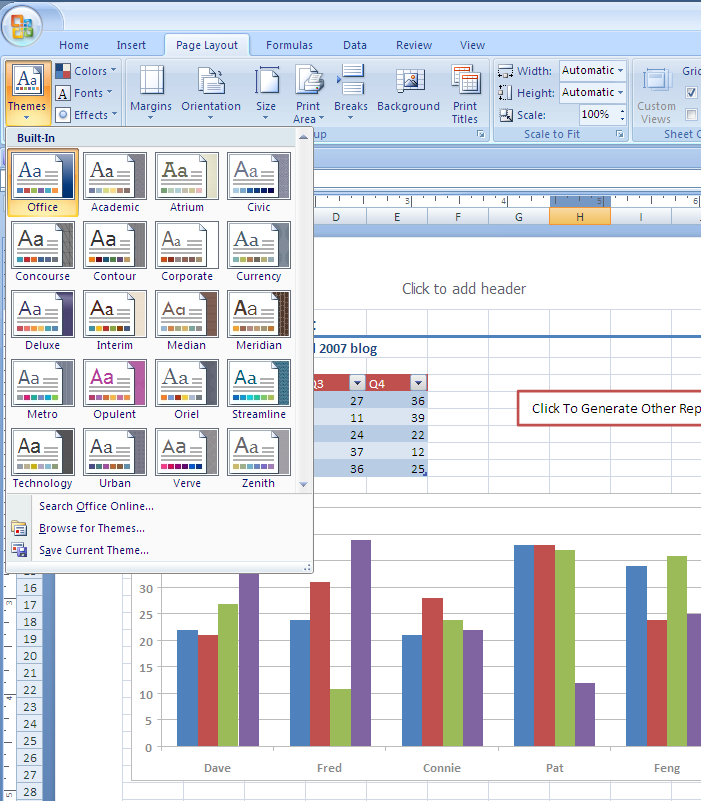
(Click to enlarge)
Changing the theme for your document is as simple as selecting a new theme from the gallery of options. As soon as you select a new theme, any themed content in your document is updated accordingly. For example, here is what the document from the previous post looks like after I select the “Academic” theme.
为文档改变主题就像从gallery(图形目录)选项中选取一个新的主题一样简单。一旦选择了一个新的主题,文档中的任何主题目录将相应地进行更新。例如,下图是我上篇文章中所提到的文档在我选取了”Academic”主题后的样子。
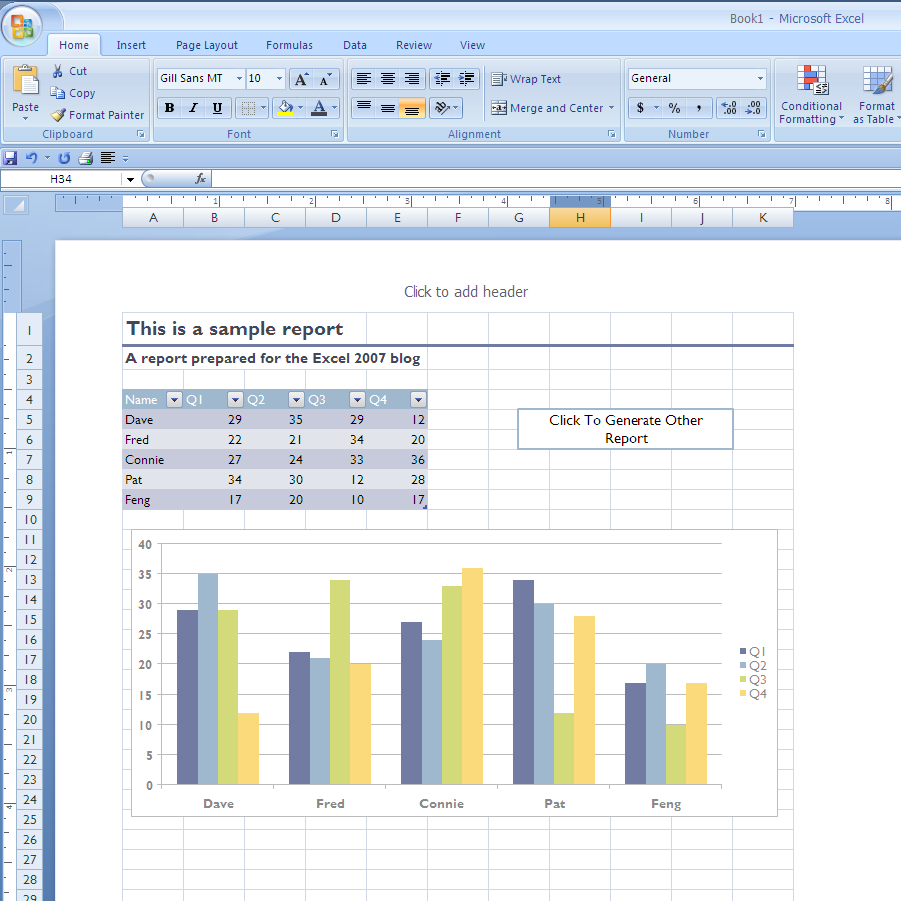
(Click to enlarge)
For reference, here is what the document looked like before the theme was changed
为便于参考,下图是在主题变换前的样子。
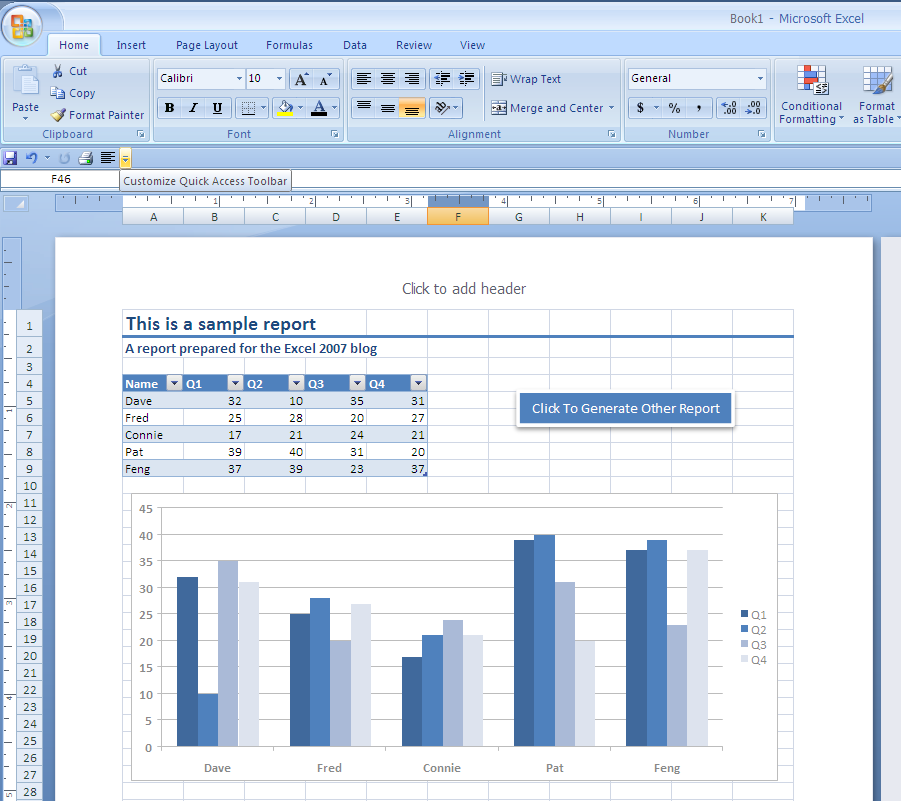
(Click to enlarge)
You can see all the theme elements – font, colours, effects – update to give the document a new, but still consistent and pleasant look. In addition, the colour pickers, font picker, and other galleries also update to reflect the new theme.
你能看到主题的所有组成部分——字体,颜色,效果——更新文档主题后,看起来仍然是协调并且舒适的。此外,颜色拾取器、字体拾取器、以及其他的图形目录也相应进行更新来显示新的主题。
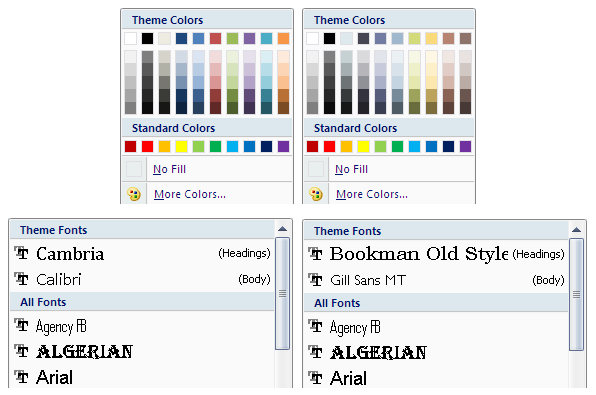
Two of the most common complaints about the “auto formatting” that we shipped in current versions of Excel were (1) that it got old and stale very quickly and (2) that it wasn’t possible to tweak it so that it looked exactly how you wanted it to look. In order to address these problems, we made sure that themes were “tweakable” on many levels. Users can change the colours, fonts, or effects used by a theme by using the appropriate controls on the Page Layout tab …
在现有Excel版本中,关于“自动套用格式”功能的最常见抱怨中的两个是:(1)(内置的格式)陈旧且没新意(2)不能按用户的需要进行调整。为了处理这些问题,我们确定:主题的多个方面都是可以调整的。通过在页面布置框(Page Layout tab…)中使用合适的按钮,用户能改变应用于主题的颜色、字体或效果。
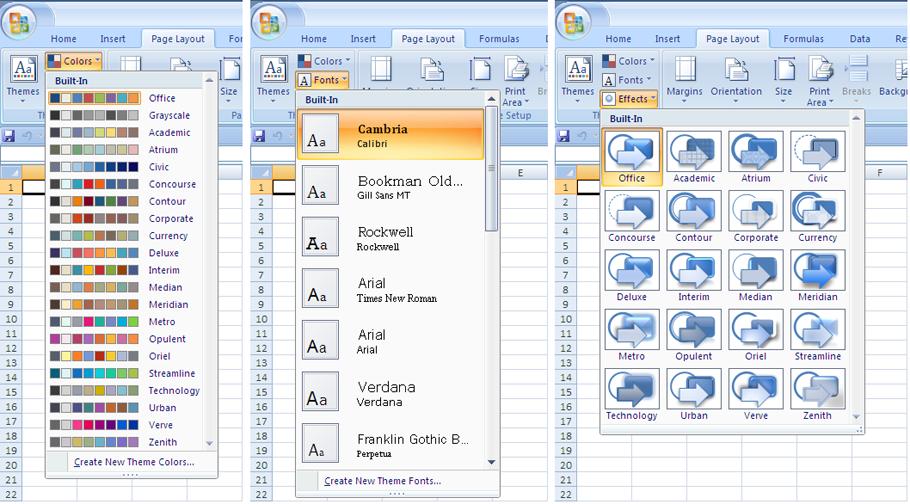
(Click to enlarge)
Users can also create their own colour schemes and font schemes, mix and match various built-in and custom colour, font, and effects schemes, and even save the combinations as new themes for use in other documents. Finally, new themes will be available for users to download from Office Online.
用户也能够创建自已的颜色组合和字体组合,混合和搭配不同的内置和自定义的颜色、字体和效果组合,甚至保存合并的结果作为新的主题以便在其它的文档中使用。最后,新主题也可以在Office Online中下载。
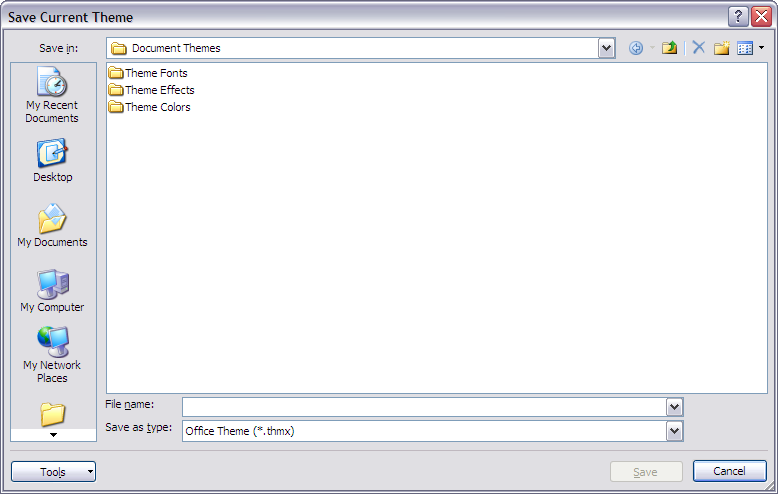 (Click to enlarge)
(Click to enlarge)
Themes and Templates
主题和模板
One of the things we wanted to enable with this set of features was corporations deploying a standard “look and feel” to their documents across their organization. Themes, in conjunction with templates, should help considerably in this regard. Let me quickly clarify the relationship between themes and templates.
关于这个功能,我们想达成的目标之一是能够在整个企业中为他们的文档部署某种标准样式。在这方面,主题和模板相关联应该(对解决问题)有相当大的帮助。让我简捷地阐明主题和模板间的关系。
A theme file is a standalone file (you probably spotted that when looking at the Save As dialog above) that contains the colour, font, and effects information about the theme. Every document created with Office 2007 has a theme inside it; the information comes from a theme file. When a user applies a new theme, the information in the document is updated.
主题文件是一种独立类型的文件(当看到上面的另存为对话框时你可能已经发现了),包含颜色、字体和效果信息。在Office 2007中创建的每个文档都有一个主题,这个信息来源于主题文件。应用新的主题时,文档中的主题信息也相应地更新。
A template (.xltx in Excel 2007) is a special document type that has existed for many versions of Excel. Templates can contain content, layout, formatting, and, in Excel 2007, a theme. Accordingly, if a corporation (or an individual for that matter) wants to have a consistent look and feel for its documents, they simply need to design a theme (with the company colours in mind perhaps) and make that part of a template. The template can then be deployed to users at the same time as Office.
一个模板(在Excel 2007中后缀为.xltx)是一种已存在于多个Excel版本中特定的文档类型,包含了目录,版面,格式和主题(在Excel2007中)。因此,如果公司(或有特定目的的个人)想使他们的文档在外观和感觉上一致,只需简单地设计一个主题(或许带有公司的颜色)成为模板的一部分。模板能够在Office软件被部署时一同分发给用户。
Shared Architecture
共享的结构
One other point I want to make about themes is that Excel 2007, Word 2007, and PowerPoint 2007 all support the theme architecture. This means they all can read and write the same themes and theme files, which in turn means that it will be very easy to create spreadsheets, presentations, and documents that closely match each other. Additionally, since all three applications read the same theme files, updating the look of your spreadsheets, presentations, and documents is as simple as changing the theme file – the rest is handled automatically by the applications.
在Excel 2007、Word 2007和PowerPoint 2007中都支持主题结构。这意味着它们都能读和写相同的主题和主题文件,非常容易地创建电子表格、演示文档和文档,彼此相互兼容。此外,由于三个应用程序读相同的主题文件,更新你的电子表格、演示文档和文档的外观就像改变主题文件一样简便——剩下的就由应用程序来自动处理了。
That’s it for themes. Next, I will cover styles in a bit more detail (which is another set of features that show off theme capabilities).
上面所讲述的就是关于文档主题的内容。接下来,我将更详细地介绍样式方面的内容(这是展示主题功能的另一组特点)。
Published Friday, March 24, 2006 8:45 PM by David Gainer
注:本文翻译自http://blogs.msdn.com/excel,原文作者为David Gainer(a Microsoft employee),Excel home授权转载。严禁任何人以任何形式转载,违者必究。
非常感谢Kevin的帮助和指导!

 ExcelHome
ExcelHome







