译者:ikolo 来源:http://blogs.msdn.com/excel
发表于:2006年7月7日
If you want to re-position the captions elsewhere, you can simply drag-and-drop the “∑ Values” field to another drop zone or another position in the drop zone that currently contains the “∑ Values” field. Say I wanted to see the labels above the “Year” field in the Column area. All I need to do is start dragging the “∑ Values” field, and I get feedback as to where the field will end up when I am done (blue bar, new cursor).
如果您想把标题放到其它地方,您只需拖拽”∑ Values”字段到其它拖放区域或者已含有”∑ Values”字段的拖放区域的别的位置。也就是说当我要查看列区域中”Year”字段上面的标签的时候,我所要做的就是拖动”∑ Values”字段,当我要放下(蓝色边,不一样的鼠标指针)的时候就会看见字段竖起来。
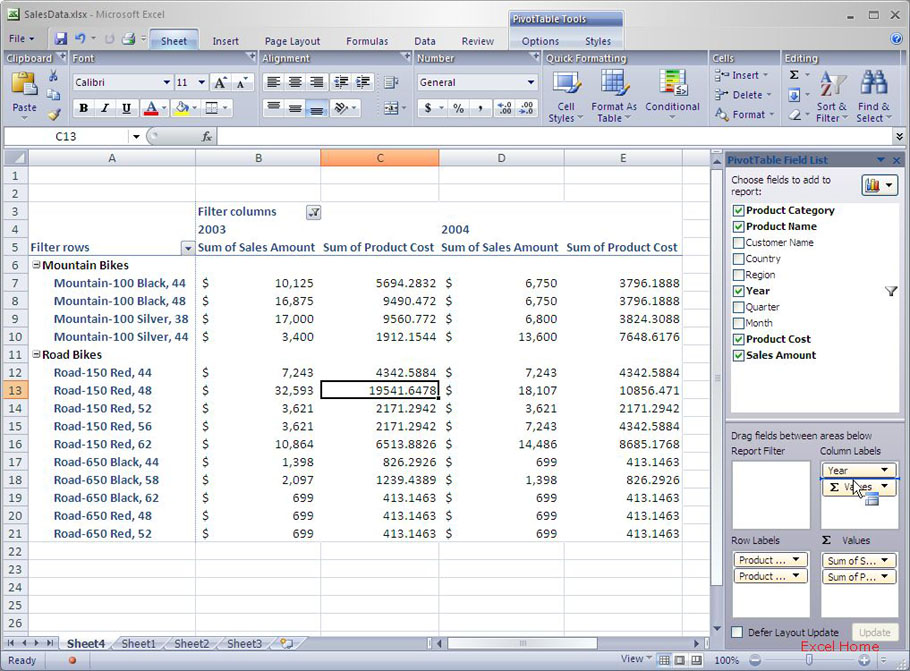
If I drag the “∑ Values” field above the “Year” field and let go, the PivotTable will refresh, and the captions will now be outside the year information, showing me a different view of my data. Here is what that looks like.
如果我将”∑ Values”字段拖到”Year”字段上放下,透视表就会刷新,并且标题也会显示出年度的信息,显示出来的是一个不同的视图。如下:
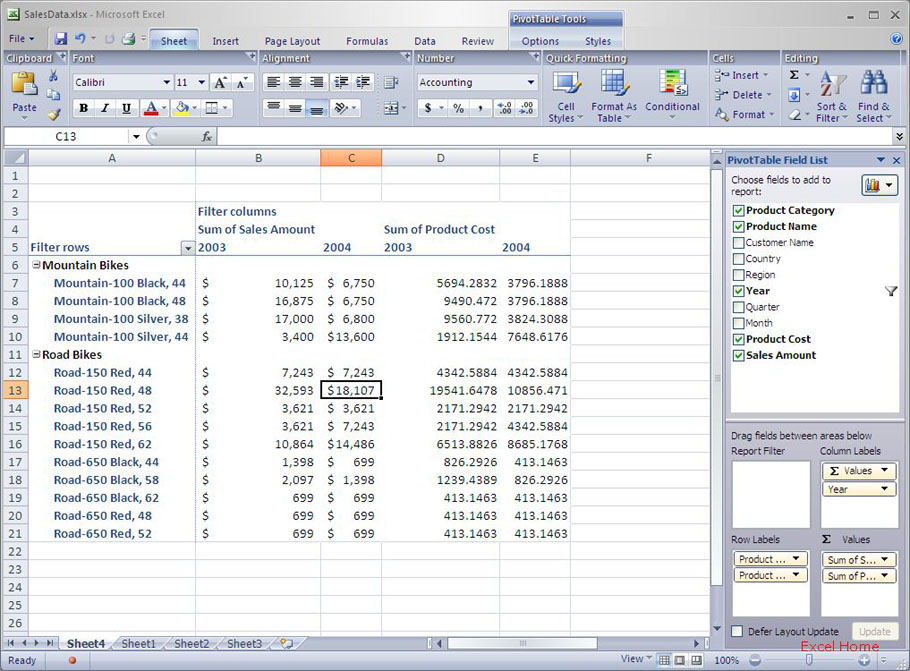
I can also move the captions to the Row area. Here is what the PivotTable looks like when I have moved the “∑ Values” field to the bottom of the hierarchy on the Row area.
我也可以将标题移动到行上。下面是当我移动”∑ Values”字段到行的底端相应级别时透视表的样子:
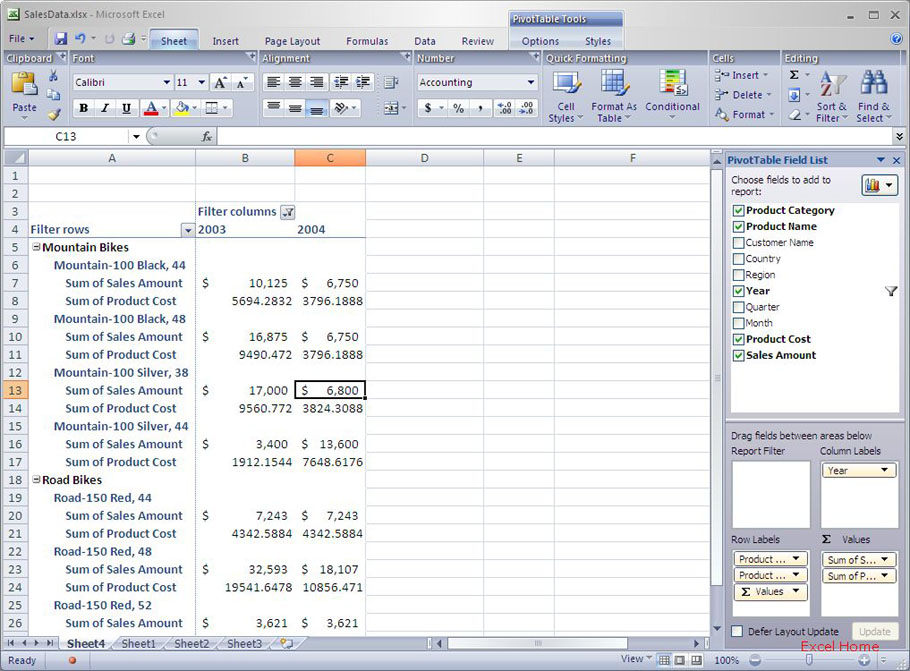
Further, I can move the captions anywhere else in the hierarchy in the Row area. Here is what the PivotTable looks like when I have moved the “∑ Values” field in between the Product Name and Product Category fields.
而且,我可以在行的同级别里随意移动标题。下面是我将”∑ Values”字段移到Product Name 和Product Category字段中间的样子:

By now you are probably getting the idea – the placement of the labels is infinitely flexible, allowing you to see the data pretty much any way you want. Hopefully folks see this as a useful feature. As always, I am interested to hear your feedback.
现在你应该大概明白了——标签的位置已经非常自由了,可以按照你希望的方式更精致的显示数据。呵呵,这是一个非常有用的功能。
注:本文翻译自http://blogs.msdn.com/excel,原文作者为David Gainer(a Microsoft employee),Excel home授权转载。严禁任何人以任何形式转载,违者必究。

 ExcelHome
ExcelHome







